Shared Values
Shared Values are among the fundamental concepts behind Reanimated 2.0.
If you are familiar with React Native's Animated API you can compare them to Animated.Values.
They serve a similar purpose of carrying "animateable" data, providing a notion of reactiveness, and driving animations.
We will discuss each of those key roles of Shared Values in sections below.
At the end we present a brief overview of the differences between Shared Values and Animated.Value for the readers familiar with the Animated API.
Carrying data
One of the primary goals of Shared Values is to provide a notion of shared memory in Reanimated 2.0 (hence their name). As you might've learned in the article about worklets, Reanimated 2.0 runs animation code in a separate thread using a separate JS VM context. Shared Values make it possible to maintain a reference to mutable data that can be read and modified securely across those threads.
Shared Value objects serve as references to pieces of shared data that can be accessed and modified using their .value property.
It is important to remember that whether you want to access or update shared data, you should use .value property (one of the most common sources of mistakes in Reanimated 2 code, is to expect the Shared Value reference to return the data instead of accessing it's .value property).
In order to provide secure and fast ways of accessing shared data across two threads, we had to make some tradeoffs when designing Shared Values. As, during animations, updates most of the time happen on the UI thread, Shared Values are optimized to be updated and read from the UI thread. Hence, read and writes done from the UI thread are all synchronous, which means that when running from a worklet on the UI thread, you can update the value and expect it to be updated immediately after that call. The consequence of this choice is that updates made on the React Native JS thread are all asynchronous. Instead of those updates being immediate in such case, Reanimated core schedules the update to be performed on the UI thread, this way preventing any concurrency issues. When accessing and updating Shared Values from the React Native JS thread, it is best to think about it as if the value worked the same way as React's state. We can make updates to the state, but the updates are not immediate, and in order to read the data we need to wait till the next re-render.
In order to create a Shared Value reference, you should use useSharedValue hook:
const sharedVal = useSharedValue(3.1415);
The Shared Value constructor hook takes a single argument which is the initial payload of the Shared Value. This can be any primitive or nested data like object, array, number, string or boolean.
In order to update a Shared Value from the React Native thread or from a worklet running on the UI thread, you should set a new value onto the .value property.
import { useSharedValue } from 'react-native-reanimated';
function SomeComponent() {
const sharedVal = useSharedValue(0);
return (
<Button
onPress={() => (sharedVal.value = Math.random())}
title="Randomize"
/>
);
}
In the above example we update the value asynchronously from the React Native JS thread. Updates can be done synchronously when making them from within a worklet, like so:
import Animated, {
useSharedValue,
useAnimatedScrollHandler,
} from 'react-native-reanimated';
function SomeComponent({ children }) {
const scrollOffset = useSharedValue(0);
const scrollHandler = useAnimatedScrollHandler({
onScroll: (event) => {
scrollOffset.value = event.contentOffset.y;
},
});
return (
<Animated.ScrollView onScroll={scrollHandler}>
{children}
</Animated.ScrollView>
);
}
Above, the scroll handler is a worklet and runs the scroll event logic on the UI thread. Updates made in that worklet are synchronous.
Reactiveness with Shared Values
Second most important aspect of Shared Values is that they provide a notion of reactiveness to Reanimated framework. By that, we mean that updates made to Shared Values can trigger corresponding code execution on the UI thread, that can further result in starting animations, view updates, etc.
The reactiveness layer has been designed to be fully transparent from the developer perspective. It is based on the concept of Shared Values being captured by reactive worklets (called internally "mapper worklets").
Currently, there are two ways how you can create a reactive worklet.
This can be done either by using useAnimatedStyle or useDerivedValue hooks.
When a Shared Value is captured by a worklet provided to these hooks, the worklet will re-run upon the Shared Value change.
Under the hood, Reanimated engine builds a graph of dependencies between Shared Values and reactive worklets that allows us to only execute the code that needs to update and to make sure updates are done in the correct order.
For example, when we have a Shared Value x, a derived value y that uses x, and an animated style that uses both x and y, we only re-run the derived value worklet when x updates.
In such a case, we will also always run the derived value y updater first prior to running the animated style updater, because the style depends on it.
Let us now look at a code example:
import Animated, {
useSharedValue,
useAnimatedStyle,
} from 'react-native-reanimated';
function Box() {
const offset = useSharedValue(0);
const animatedStyles = useAnimatedStyle(() => {
return {
transform: [{ translateX: offset.value }],
};
});
return (
<>
<Animated.View style={[styles.box, animatedStyles]} />
<Button
onPress={() => (offset.value = Math.random() * 255)}
title="Move"
/>
</>
);
}
In the above code, we define offset Shared Value which is used inside useAnimatedStyle reactive worklet.
The offset Shared Value is set to 0 initially, and we added a button that updates the value using Math.random().
This way each time we press on the button, the offset will update to a random value from 0 to 1.
Since animated style worklets are reactive, and in our case they depend on a single offset Shared Variable, the worklet won't be executed except from the initial run, or unless the value is updated.
Upon the button press, and when the value updates, Reanimated core will execute dependent worklets.
In our case that'd be our animated style worklet.
As a result, the worklet will re-execute causing the style to be updated.
Since in useAnimatedStyle we take offset's value, multiply it by 255 and map that to the x-translation of the view, the view will immediately be shifted to a new location that is from 0 to 255 pixels far from the initial view position.
This is what you will observe:
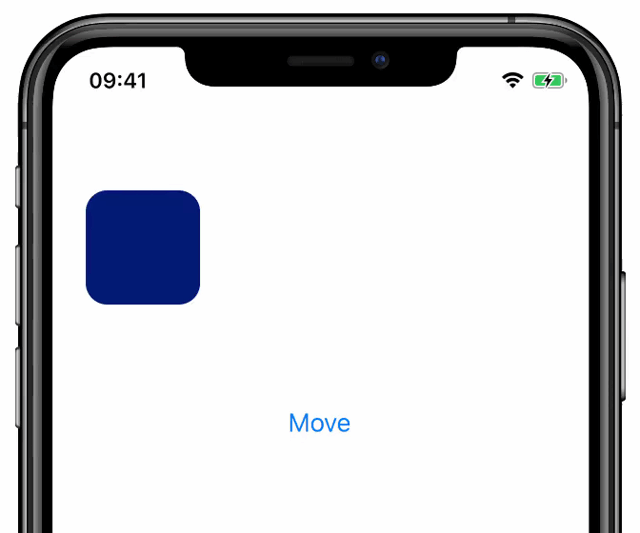
Driving animations
Animations in Reanimated 2 are first-class citizens, and the library comes bundled with a number of utility methods that help you run and customize animations (refer to the section about animations to learn about the APIs in Reanimated 2 for controlling animations).
One of the ways for animations to be launched is by starting an animated transition of a Shared Value.
This can be done by wrapping the target value with one of the animation utility methods from reanimated library (e.g. withTiming or withSpring):
import { withTiming } from 'react-native-reanimated';
someSharedValue.value = withTiming(50);
In the above code the offset Shared Value instead of being set to 50 immediately, will transition from the current value to 50 using time-based animation.
Of course, launching animations this way can be done both from the UI and from the React Native JS thread.
Below is a complete code example which is the modified version of the example from the previous section.
Here, instead of updating the offset value immediately, we perform an animated transition with a timing curve.
import Animated, { withSpring } from 'react-native-reanimated';
function Box() {
const offset = useSharedValue(0);
const animatedStyles = useAnimatedStyle(() => {
return {
transform: [{ translateX: offset.value }],
};
});
return (
<>
<Animated.View style={[styles.box, animatedStyles]} />
<Button
onPress={() => {
offset.value = withSpring(Math.random() * 255);
}}
title="Move"
/>
</>
);
}
The only change we made in the above code compared to the example from the previous section, is that we wrapped Math.random() call that updates the offset with withSpring call.
As a result, the updates to the view's translation will be smooth:
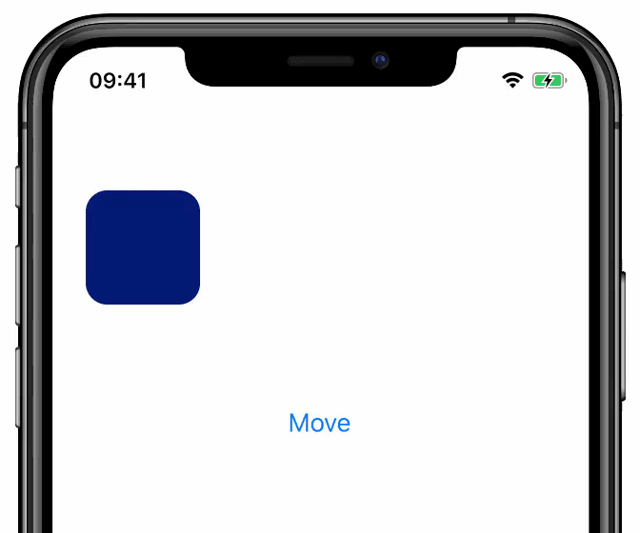
If you want to learn how to customize animations or get notified when the animation is finished check the API of the animation method you want to use, e.g., withTiming or withSpring.
Animation progress
In order to retrieve the current state of the animated transition started on a Shared Value we can access the .value property of the Shared Value.
After the Shared Value transition is started, the .value property will be in sync with the animation progress.
That is, when the initial value is 0 and we start animated transition using withTiming(50) that will take 300ms, we should expect the reads of .value property to return a number from 0 to 50 that will correspond to the current position of the value as the animation progresses.
Interrupting animations
Thanks to the fact that Shared Values keep the state of their animated transition, we can make all animations fully interruptible. This means that you can make updates to the Shared Value even if it is currently running the animation without worrying that this will cause an unexpected and sudden animation glitch. Overwriting the value in such a case will result in the previous animation being interrupted. If the newly assigned value is a number (or anything static), that new value will be immediately assigned to the Shared Value, and the previously running animation will be cancelled. In case the newly assigned value is also an animation, the previously running animation will smoothly transition into a new one. Animation parameters such as velocity will transfer as well, which is particularly important in spring-based animations. This allows to achieve a really smooth transform from one animation into another. This behavior is demonstrated on the clip below where we just do more frequent taps on the button such that the new animation starts while the previous one is still running (there are no code changes compared to the previous example).
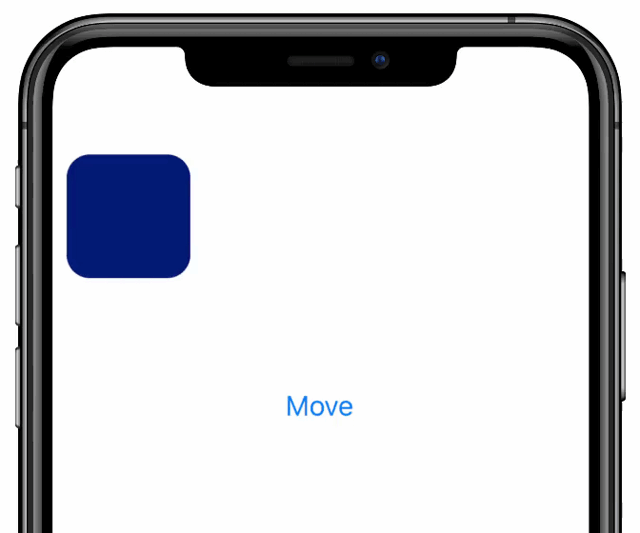
Cancelling animations
There are cases in which we want to stop the currently running animation without starting a new one.
In reanimated, this can be done using the cancelAnimation method:
import { cancelAnimation } from 'react-native-reanimated';
cancelAnimation(someSharedValue);
Animations can be cancelled both from the UI and from React Native's JS thread.
Shared Values vs Animated.Value
In this section we present a short summary of the differences between Shared Values and Animated.Values.
The goal of this comparison is not to point out weaknesses of one solution over the other, but to provide a condensed reference for people familiar with Animated.
If you are confused about some aspects of Shared Values and expect them to work similarly to Animated Values please let us know and we will add that to the list.
| What | Animated Value | Shared Value |
|---|---|---|
| Payload | Only numeric and string values are supported | Any primitive or nested data structure (like objects, arrays, strings, numbers, booleans). |
| Connecting with View's props | By passing Animated.Value directly as a prop | Shared Values cannot be directly hooked as View's props. You should use useAnimatedStyle or useAnimatedProps where you can access Shared Values and return them as selected styles/props or process them to calculate the styles. |
| Updating values | Using value.setValue method (which is an async call when the value is using native driver) | By updating .value property. Updating .value is sync when running on the UI thread, or async when running on the React Native JS thread. |
| Reading values | Register listener with value.addListener to get all animated value updates. | By reading .value property you can access the current value stored in the Shared Value (both from the UI and React Native JS thread). |
| Running animations | Use Animated.spring, Animated.timing (or others), pass Animated Value as an argument, and run .start() method to launch the animation. | Update .value prop as usual while wrapping the target with one of the animation utility methods (e.g., withTiming). |
| Stopping animations | Hold the reference to the animation object returned by Animated.timing and similar, then call stopAnimation() method on it. | Use cancelAnimation method and pass the Shared Value that runs the animation. |
| Interpolating | Use interpolate() member method of Animated Value. | Use an interpolate method that takes a number and config similar to Animated's interpolate, then returns an interpolated number. This can be used along with useDerivedValue if you need a Shared Value that automatically tracks the interpolation of another Shared Value. |